Incompatible Devices - Emergency Calling (000) Update - more info here.
How to improve your internet speed: practical tips and expert advice
Find out practical steps to boost your internet speed, including Wi-Fi optimisation.
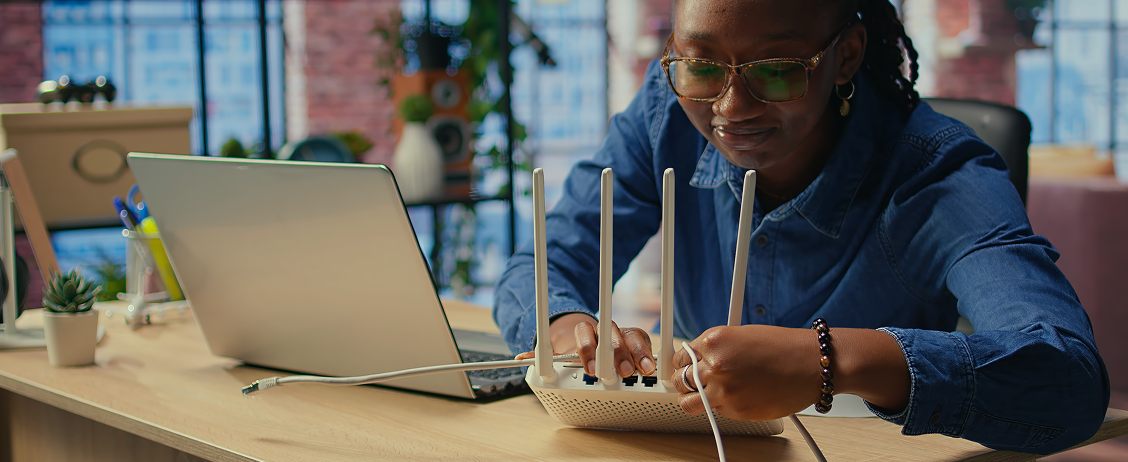
A slow internet connection can be frustrating, whether you are streaming, working, gaming, or simply browsing. The good news is that there are several ways to improve your internet speed with simple troubleshooting and optimisation techniques.
In this guide, we will cover practical steps to boost your internet speed, including Wi-Fi optimisation, minimising interference, and using advanced solutions like mesh Wi-Fi systems. If you need further assistance, Exetel is here to help.
Understanding Your Current Internet Speed
Before making changes, it is important to check your current internet speed. Running a speed test can help determine whether you are getting the speeds promised in your plan.
Popular tools such as Speedtest by Ookla or Fast.com can measure your download speed, upload speed, and latency (ping).
How to Interpret the Results
If your speed is close to what your plan offers, the issue may be due to Wi-Fi coverage, device congestion, or network interference.
If your speed is significantly lower than expected, you may need to troubleshoot further or contact your internet service provider (ISP).
Quick Fixes for Slow Internet
Restart Your Modem and Router
Restarting your modem and router can refresh your connection and resolve temporary issues.
How to restart properly:
Unplug your modem and router from the power source.
Wait 30 to 60 seconds before plugging them back in.
Allow a few minutes for them to reconnect to the network.
It is a good practice to restart your modem and router once a month to keep the connection stable.
Optimise Router Placement
Your router's location has a major impact on Wi-Fi performance.
Best placement for your router:
In a central location to ensure even coverage throughout your home.
In an elevated position, such as on a shelf or wall mount.
Away from walls, large furniture, and enclosed spaces that block signals.
Avoid placing your router near:
Metal objects, mirrors, and appliances like microwaves and refrigerators.
Other electronic devices that may cause interference, such as cordless phones and baby monitors.
Minimise Interference
Many household devices and obstructions can interfere with Wi-Fi signals. Learn a few ways to reduce interference:
Keep your router away from electronic devices that emit signals.
Limit the number of devices connected to Wi-Fi at the same time.
Exetel’s Exray functionality checks your internet for broken parts, outages, issues with nbn and potential modem problems. Exray is available on the Exetel app for all customers, and it will diagnose your internet on the spot in-app and offer up some potential fixes too.
Wi-Fi Optimisation Techniques
Select the Right Wi-Fi Channel
Wi-Fi networks operate on different channels; selecting the right one can help improve speed.
How to change your Wi-Fi channel:
Log in to your router settings (usually by entering 192.168.1.1 in a browser).
Navigate to the Wireless Settings section.
Choose a less crowded channel (for 2.4GHz networks, channels 1, 6, or 11 are usually best).
Upgrade to a Dual-Band or Tri-Band Router
Older routers may only support 2.4GHz, which is slower and more congested.
2.4GHz provides a longer range but slower speeds.
5GHz offers faster speeds but has a shorter range.
6GHz (Tri-Band) is the latest option, providing even faster speeds in supported devices.
Upgrading to a dual-band or tri-band router can help manage multiple devices more efficiently.
Secure Your Wi-Fi Network
An unsecured Wi-Fi network allows unwanted users to connect, slowing down your speed. Here are the steps to secure your Wi-Fi:
Set a strong password to prevent unauthorised access.
Enable WPA3 encryption for better security and improved network performance.
Hardware Solutions
Use Ethernet for Critical Devices
A wired Ethernet connection is faster and more stable than Wi-Fi, especially for high-bandwidth activities. Some devices can benefit the most from Ethernet:
Gaming consoles
Smart TVs
Desktop computers
Work-from-home setups
Consider Wi-Fi Extenders or Mesh Systems
If your home has Wi-Fi dead zones, adding extra hardware can improve coverage, such as:
Wi-Fi extenders help amplify the signal in small areas.
Mesh Wi-Fi systems create a seamless network across large homes by expanding the coverage area of a Wi-Fi network.
Software and Firmware Updates
Router manufacturers regularly release firmware updates that improve performance, security, and stability. Updating your firmware takes just a few steps:
Log in to your router’s settings.
Check for available firmware updates.
Install the latest version if an update is available.
Optimise Device Settings
Devices connected to your network should also be optimised for the best performance. Key settings to check:
Update network adapter drivers on computers and laptops.
Adjust Quality of Service (QoS) settings to prioritise important tasks like video calls or online gaming.
Advanced Troubleshooting
Too many devices using Wi-Fi at the same time can cause network congestion and slow down speeds. Learn a few ways to manage connected devices:
Disconnect devices that are not in use.
Set up a guest Wi-Fi network for visitors to prevent unnecessary strain on your main network.
Contact Your Internet Provider for Assistance
If you have tried all these steps and still experience slow internet, it may be time to contact Exetel for further support:
If your speed is significantly lower than your plan should provide.
If you experience frequent dropouts or slowdowns.
If you suspect a technical issue with your NBN connection.
Information to have ready before calling Exetel:
Recent speed test results.
The type of connection you have (e.g., NBN FTTP, FTTN, HFC).
A list of troubleshooting steps you have already tried.
Final Thoughts: Get the Fast Internet You Deserve
By following these simple yet effective tips - optimising Wi-Fi settings, reducing interference, using wired connections, and keeping your router updated - you can significantly improve your internet speed and overall online experience.
If you still need help, Exetel is here to assist. Our team is ready to provide personalised troubleshooting and expert advice.
Need assistance? Contact Exetel today for support.
© Copyright 2025 Exetel Pty Ltd. All rights reserved.